Configuring SMTP server
You can configure an SMTP server to receive notification emails.
- Navigate to Settings on the left pane from the SixthSense portal.
- Click Notifications.
- Disable the SixthSense email radio button if you want to configure the SMTP server.
note
By default, the SixthSense email radio button is enabled.
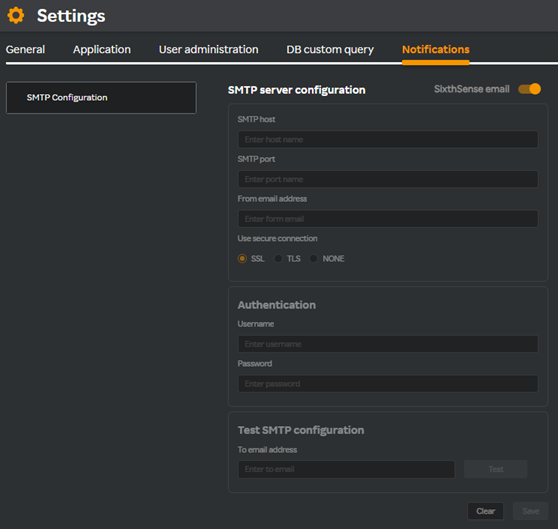
In the SMTP server configuration window, enter the following details.
| Field | Description |
|---|---|
| SMTP host | The domain name or IP address of the server that sends emails using the SMTP protocol. |
| SMTP port | A communication endpoint for SMTP used for sending emails across the Internet. |
| From email address | The email address from which the email notificiation will be sent. |
| Use secure connection | Ensures that the data transferred between the email client and the SMTP server is encrypted. Select SSL or TLS radio buttons. Selecting NONE will not use the secure connection for sending emails. |
| Username | Enter a username for authenticating with the SMTP server. |
| Password | Enter a password for authenticating with the SMTP server. |
| To email address | The email address to which you want the email notification sent to. |
- Click Save.
For an example of the SMTP email, see Example email notification with SMTP configured.