Editing and deleting a notification channel
You can edit or delete a notification channel you have created.
Editing a notification channel
- Navigate to Notification channels on the left pane.
- Click the
icon against the noficiation channel name you want to edit under the Action column.
- In the Edit channel window, modify the following required fields.
| Field | Description |
|---|---|
| Channel name | Enter a name for the channel. |
| Channel type | Select Email from the drop-down list. |
- Enter an email address in the Enter email address field. Alerts will be triggered to all the specified email ids.
- Click the + icon to add multiple email addresses.
Note: You can click the icon, if you want to delete an already specified email id.
- Click Update.
Deleting a notification channel
- Navigate to Notification channels on the left pane.
- Click the
icon against the noficiation channel name you want to delete under the Action column.
- (Optional) Click View tagged alerts.
Note: You will see this option if you have tagged alerts to the selected channel.
The following Delete channel window is displayed.
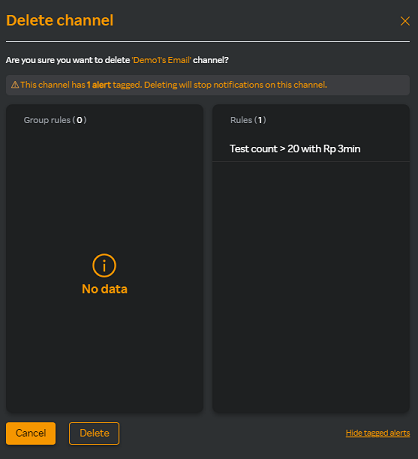
- Click Delete to confirm deletion in the Delete channel window.
- Click Hide tagged alerts to close the Delete channel window.
- Click Delete.
The alert notifications will not be sent for this channel.