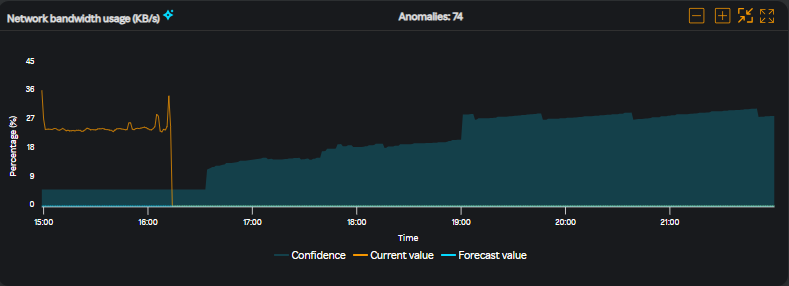VM dashboard
- Log in to the SixthSense Observability portal.
- Click VM monitoring on the left pane. The VM Monitoring home page listing all the VMs which are monitored by the SixthSense VM agent appears.
- Select a service from the drop-down list next to Total instances.
- Click on any hostname listed in the Hostname column. T
- Select the Forecast(+6h) toggle button.You will see the
 icon against few metric names in the widgets.
icon against few metric names in the widgets.
note
The Forecast(+6h) toggle button is available only for SixthSense Observability Premium users and only for APM, VM, and Kubernetes monitoring capabilities. Forecast values are available only for a few metrics. For the available metrics list, see Benefits
A screen similar to the following appears.
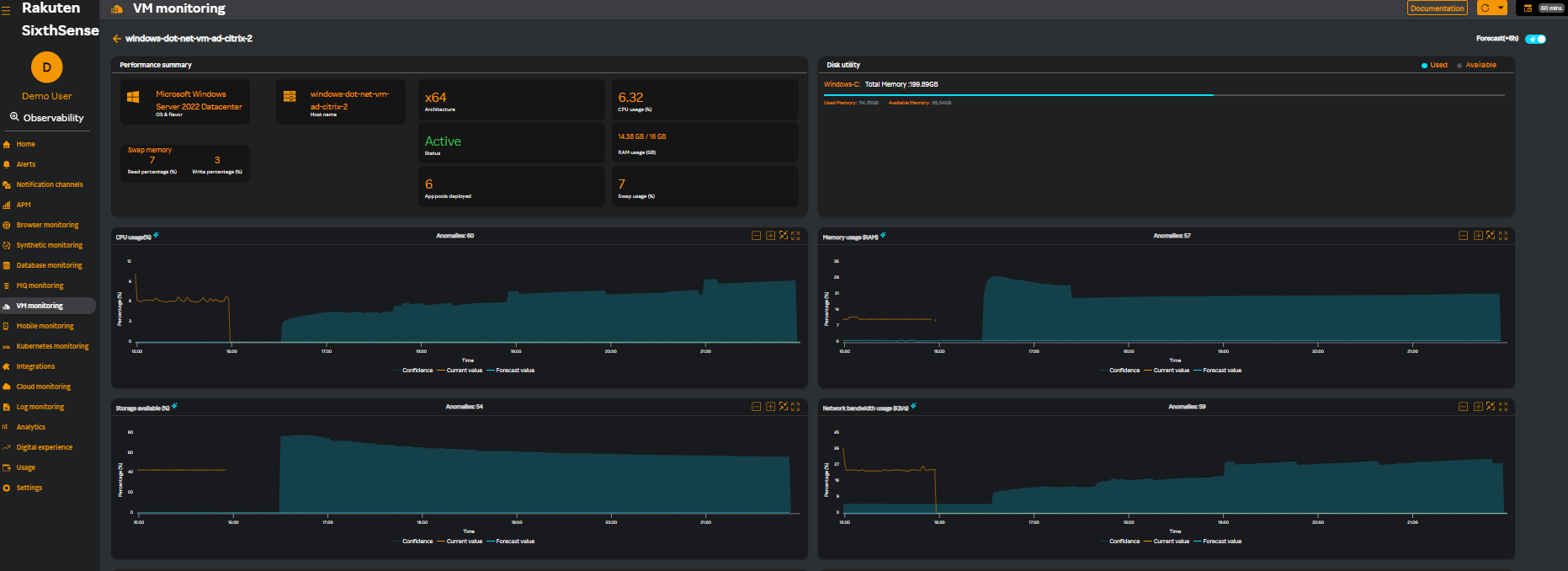
note
For SixthSense Observability Premium, data is available only for the past 60 minutes and forecast values are displayed for the next 6 hours.
You can view the Confidence, Current value, and Forecast value for the following metrics in the respective widgets. Clicking on any of these legends will disable it from the graphs. The colored lines depict the confidence, current, and forecast values. The blue shaded area in the graph, represents the dynamic baseline. For more information about what the colored lines denote, see Legends in widgets.
For more information about managing widgets, see Managing widgets and for information about disabling legends within a widgets, see Disabling legends in widgets.
You can expand a widget and work with the graphs and view the anomalies, breaches, and threshold details. For more information about expanding the widgets, see Expanding a widget.
CPU usage (%)
The following CPU usage graph displays 74 CPU usage anomalies in a period of 60 minutes and the forecast value for the next 6 hours. Hovering on the graph displays the threhold values that you have set which help distinguish between the normal and abnormal CPU usage.
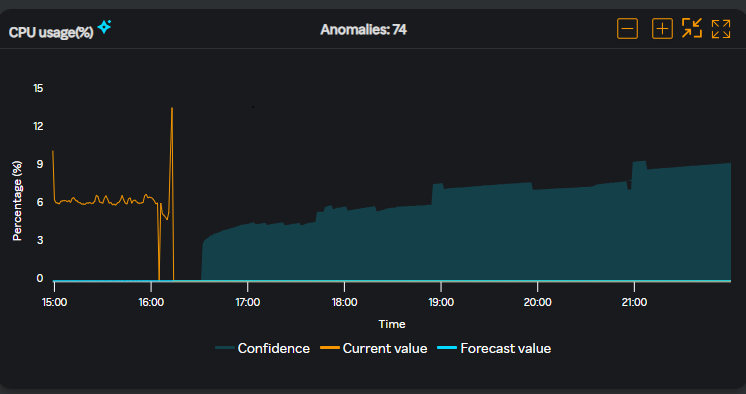
Memory usage (RAM)
The following Memory usage graph displays 57 Memory usage anomalies in a period of 60 minutes and the forecast value for the next 6 hours. Hovering on the graph displays the threhold values that you have set which help distinguish between the normal and abnormal Memory usage.
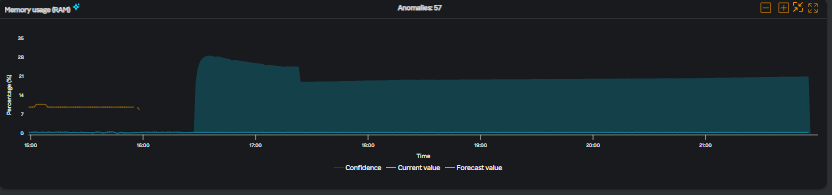
Storage available (%)
The following storage available graph displays 75 storage available anomalies in a period of 60 minutes and the forecast value for the next 6 hours. Hovering on the graph displays the threhold values that you have set which help distinguish between the normal and abnormal storage available.
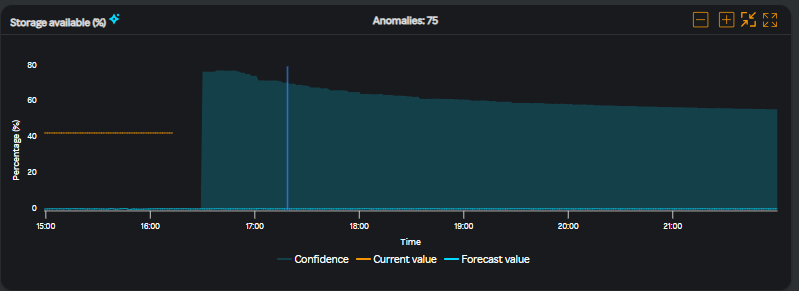
Network bandwidth usage (KB/s)
The following network bandwidth graph displays 74 network bandwidth usage anomalies in a period of 60 minutes and the forecast value for the next 6 hours. Hovering on the graph displays the threhold values that you have set which help distinguish between the normal and abnormal network bandwidth usage.