Deployment
The Deployment card displays the deployment names for pods that have been deployed as in the following screen.
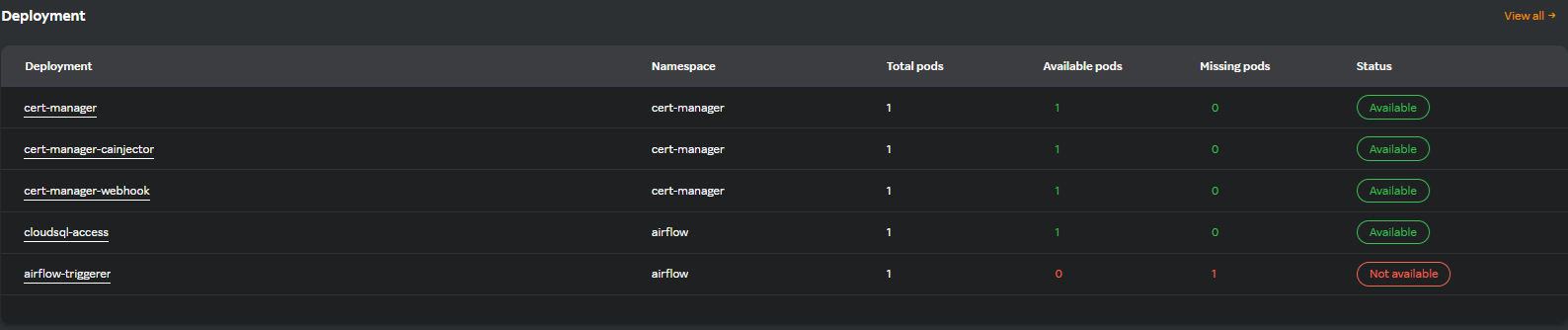
The following metric details are displayed in a table format.
| Column Name | Description |
|---|---|
| Deployment | The deployment name. |
| Namespace | The deployment within a namespace. |
| Total pods | The number of pods deployed. |
| Available pods | The pods that are available within the deployment. |
| Missing pods | The pods that are missing from the deployment. |
| Status | The state and health of a pod as part of a deployment. |
Viewing pod deployments
- Click any pod deployment name under the Deployment column
A screen similar to the following appears.
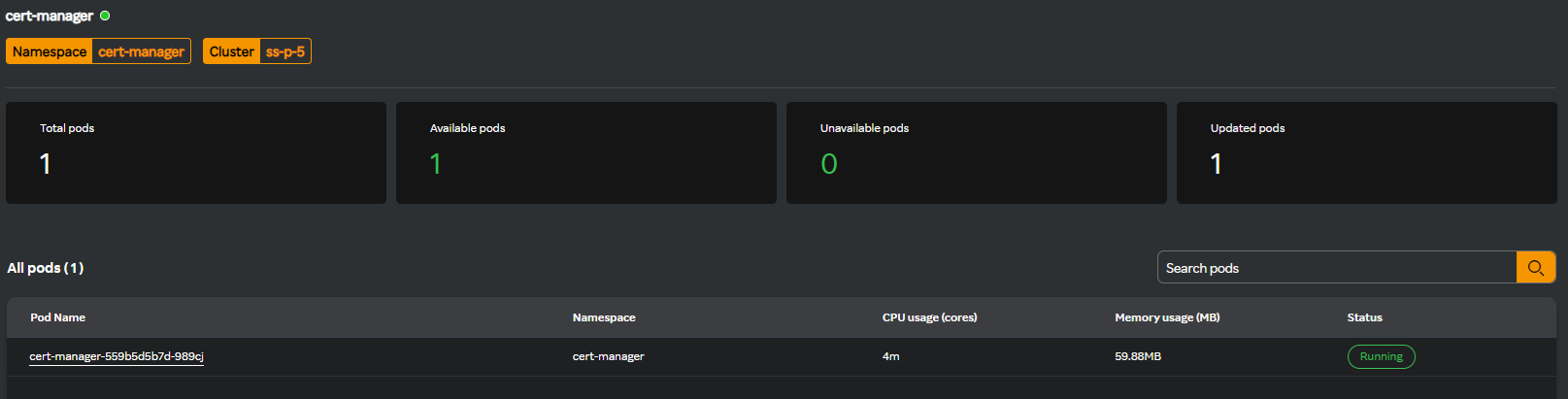
The namespace and cluster names are displayed at the top header.
The pane below the top header displays the pod details such as the total, available, unavailable, and updated pods.
The All pods pane displays a list of pod names along with its details. Clicking the pod name will take you to the pod page similar to the following screen.
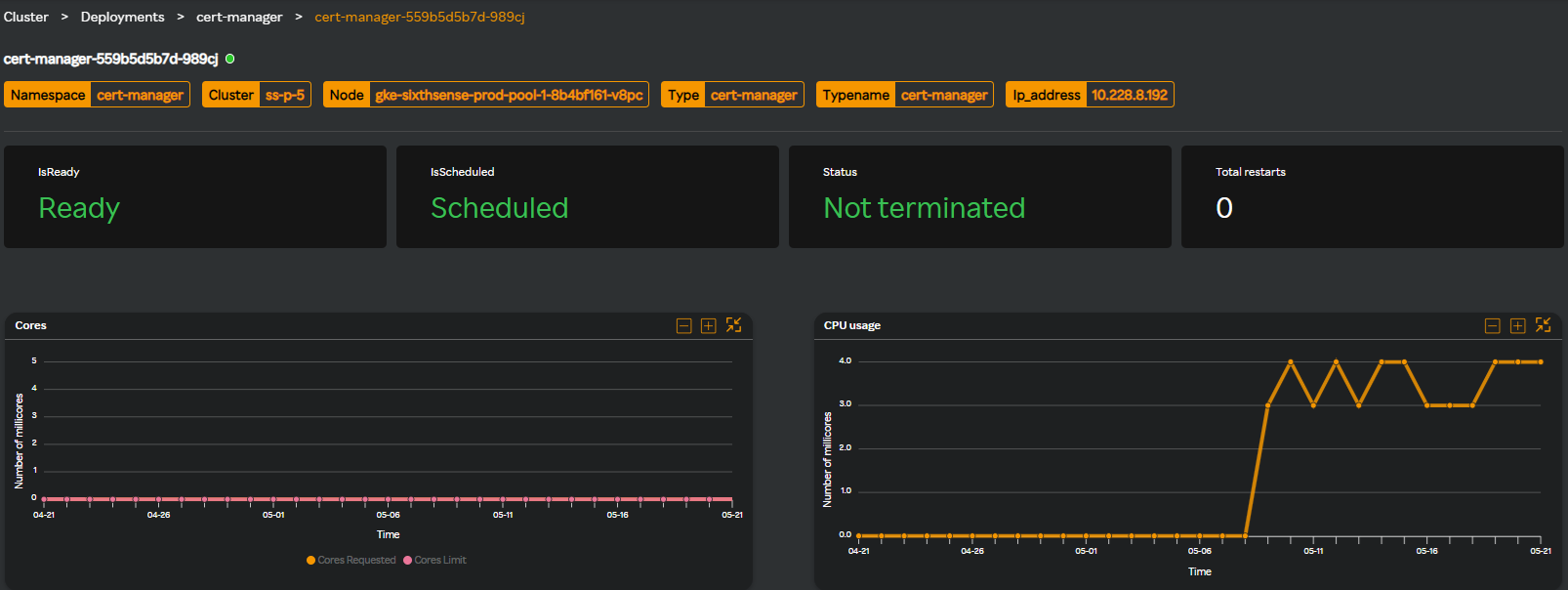
The top header displays if the pod is ready or scheduled, pod status, and the total number of pod restarts.
The following graph widgets related to the pods are available.
- Cores
- CPU usage
- Memory
- Memory usage (MB)
- FS throughput
- FS I/O
Click View all in the Deployment card header to view all the available deployments.
Multi-column Filter
Deployment
- Multi-column filter can be applied on numeric columns within the Deployment Table to refine the displayed data based on specific conditions.
- When the user clicks on the “Filter by” option, user can apply filter below numeric columns
| Column Name | Description |
|---|---|
| Total pods | The number of pods deployed. |
| Available pods | The pods that are available within the deployment. |
| Missing pods | The pods that are missing from the deployment. |
- Each filter condition is applied using the below operators and value ( user input based on the unit)
| Operator |
|---|
| Greater than |
| Less than |
| Equals |
| Greater than or equals |
| Less than or equals |
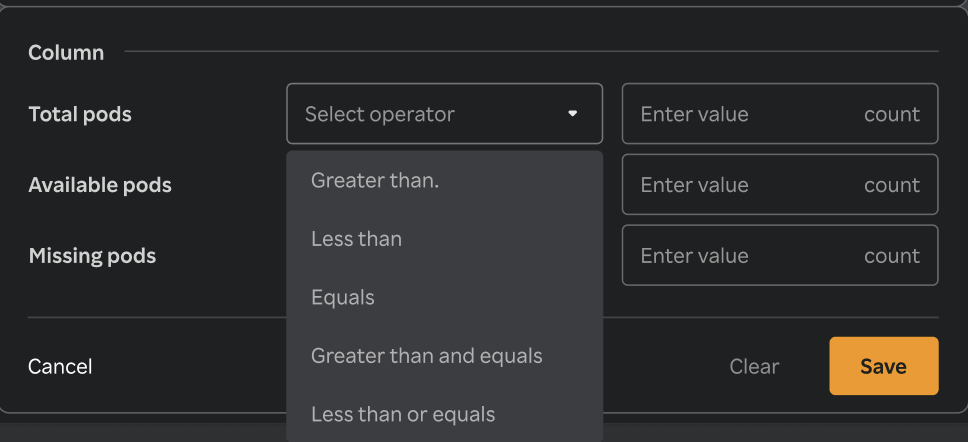
- Once filters & conditions are applied save button is enabled & click "Save" to apply the filter.
- Once filters & conditions are applied it displays no. of filters are applied.
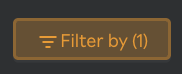
note
- Filters are applied using AND logic — all specified conditions must be met for a record to be displayed.
- Only numeric columns support filtering; non-numeric fields (e.g., text or categorical values) are excluded from the filter options.
- If no records match the selected filters, the table will display a message such as “No data".
- The multi-column filter state persists until the user clears filters by clicking on "Clear" button when Filter by button is clicked.
- A "Reset" button is available to clear all applied filters and restore the table to its original, unfiltered state. This button is enabled only when one or more filters are currently applied.
