Excluding endpoint rules
SixthSense AO already supports endpoint grouping based on Regex configuration. By using the exclude endpoint rules feature, you can exclude transactions that you do not want to monitor or require for further transactions within applications. By carefully identifying and excluding low-value or sensitive endpoints, you can reduce noise, improve performance, and focus on the most critical aspects of your system. Rakuten AO supports matching the regex value completely.
Implementation: When you create a rule, it may take a minute to apply. Once active, it begins evaluating conditions as per the rule logic. The same delay applies when a rule is deleted.
Usecase:
Many systems have frequent health check endpoints (for example, /health, /status). These endpoints are designed to be lightweight and constantly polled by monitoring systems. Including every transaction from these endpoints can overwhelm your observability platform with low-value data. Excluding them cleans up dashboards and reports, making it easier to spot genuine issues thus reducing noise and clutter.
Role: SREs and Developers
- Click the
 icon on the left pane.
icon on the left pane. - Select the Application tab.
- Select Transaction exclude rule.
The following screen appears in a tabular format.
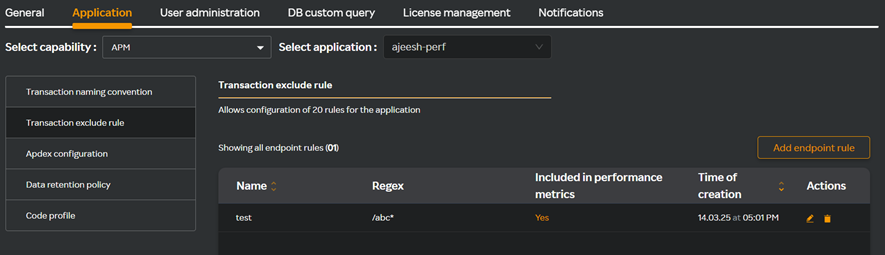
This screen displays all the endpoint rules that you have already added to exclude in a table format.
| Column name | Description |
|---|---|
| Name | Name for the transaction exclude rule. |
| Regex | The regular expression used to filter out (exclude) endpoints or APIs that match. |
| Included in performance metrics | Indicates whether the endpoints that match the pattern specified are considered for certain calculations such as load, response time and so on. |
| Time of creation | The timestamp of when the rule was created. |
| Actions | Displays the edit and delete icons from where you can manage the endpoint rules. For more information, see Managing endpoint exclude rules. |
Setting endpoint exclude rule
- Click the
 icon on the left pane.
icon on the left pane. - Select the Application tab.
- Select Transaction exclude rule.
- Click Add endpoint rule.
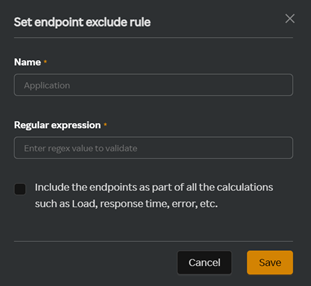
- Enter the application name in the Name field.
- Enter the regex value to validate in the Regular expression field. For more information about how pattern matching works, see Pattern matching.
note
- ? is not supported in the regex value.
- Endpoint exclusion rule is not applicable to Traces and Profile under APM
- In Topology service map, application specific metrics is not supported but detect point metrics will appear.
- Select the check box to include endpoints as part of all the calculations such as load, response time, error, etc.
- Click Save.
Managing endpoint exclude rule
In the Transaction exclude rule table, you can edit or delete an endpoint rule that you have already created.
Editing an endpoint exclude rule
- Click the
icon to edit the endpoint exclude rule available against the endpoint rule you want to edit.
The Edit endpoint exclude rule window appears.
- Edit the fields you want to modify.
- Click Update.
Deleting an endpoint rule to exclude
- Click the
 icon to delete the endpoint exclude rule available against the endpoint rule you want to delete.
icon to delete the endpoint exclude rule available against the endpoint rule you want to delete.
The Delete endpoint exclude rule window appears.
- Click Delete to confirm deletion.