Managing saved searches
You can store complex queries that you use frequently using saved search feature. Once saved, you can use these queries at any given point without re-entering the same.
In this section, you can perform various tasks for creating, editing, and deleting saved searches.
Creating a saved search
- Navigate to Analytics on the left pane in the Observability portal.
- Click View saved searches tab.
- Click +Add to add a saved search.
- Select Saved search.
The following Create saved search window appears.
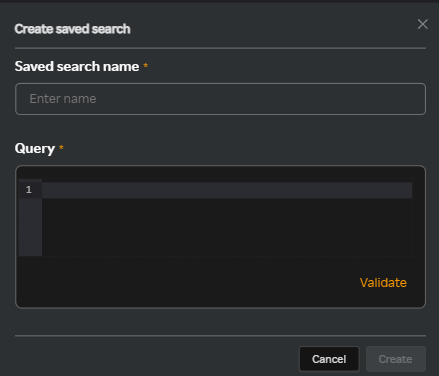
- Enter a name for the saved search in the Saved search name field.
- Enter a query in the Query box.
- Click Validate to validate the query.
- Click Create.
Editing a saved search
- Click the
 icon against a saved search.
icon against a saved search. - Select Edit from the list displayed. The Edit saved search window appears.
- Edit the required fields such as the Saved search name and or the query in the Query pane.
- Click Update.
Deleting a saved search
- Click the
 icon against a saved search.
icon against a saved search. - Select Delete from the list displayed.
- Click Delete to delete the saved search.
note
The alerts configured for this saved search will be deleted and the corresponding widgets will have no data.