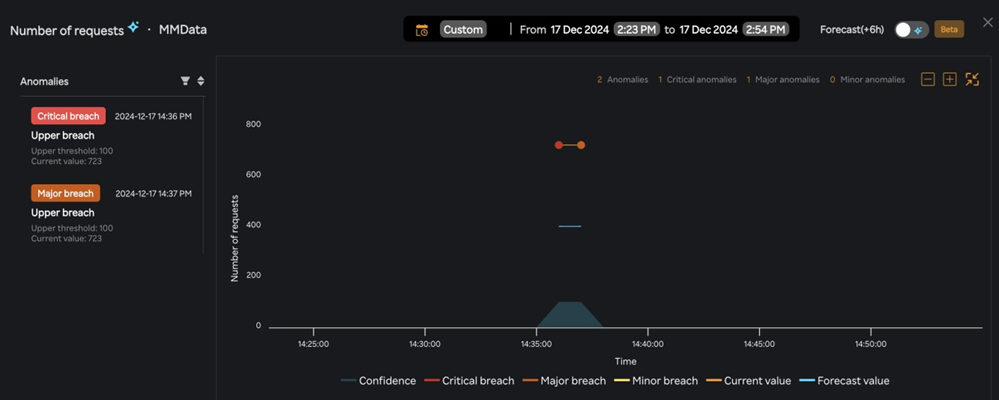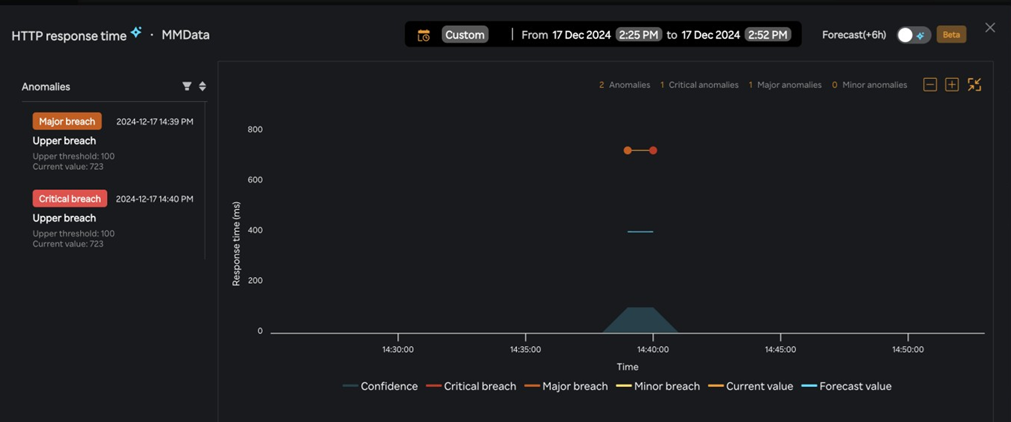Mobile dashboard
- Log in to the SixthSense Observability portal.
- Click Mobile monitoring on the left pane.
- Select an application from the Select application drop-down list.
- Select an OS from the Select OS drop-down list.
- Select an application version from the Select app version drop-down list.
- Navigate to the KPIs > Crashes or KPIs > Performance tab.
- Select the Forecast(+6h) toggle button. You will see the
 icon against few metric names in the widgets.
icon against few metric names in the widgets.
note
The Forecast(+6h) toggle button is available only for SixthSense Observability Premium users and only for APM, VM, and Kubernetes monitoring capabilities. Forecast values are available only for a few metrics. For the available metrics list, see Benefits
A screen similar to the following appears.
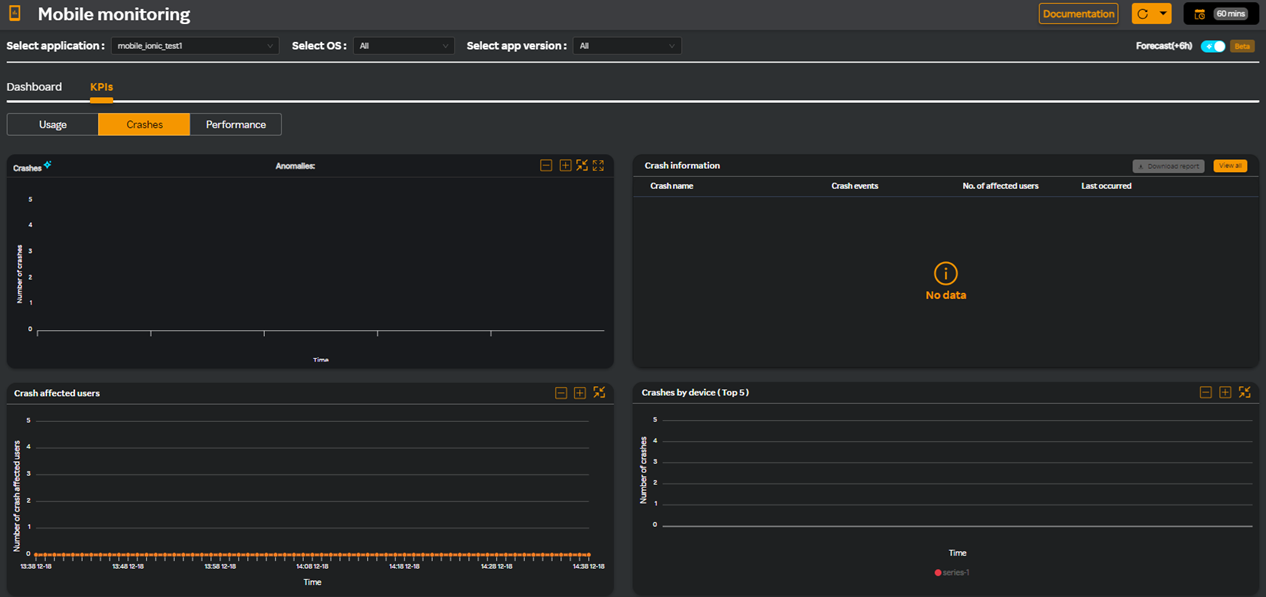
note
For SixthSense Observability Premium, data is available only for the past 60 minutes and forecast values are displayed for the next 6 hours.
You can view the Confidence, Current value, and Forecast value for the following metrics in the respective widgets. Clicking on any of these legends will disable it from the graphs. The colored lines depict the confidence, current, and forecast values. The blue shaded area in the graph, represents the dynamic baseline. For more information about what the colored lines denote, see Legends in widgets.
For more information about managing widgets, see Managing widgets and for information about disabling legends within a widgets, see Disabling legends in widgets.
You can expand a widget and work with the graphs and view the anomalies, breaches, and threshold details. For more information about expanding the widgets, see Expanding a widget.
Crashes
The following Crashes graph displays crash anomalies in a period of 60 minutes and the forecast value for the next 6 hours. Hovering on the graph displays the threhold values that you have set which help distinguish between the normal and abnormal crashes.
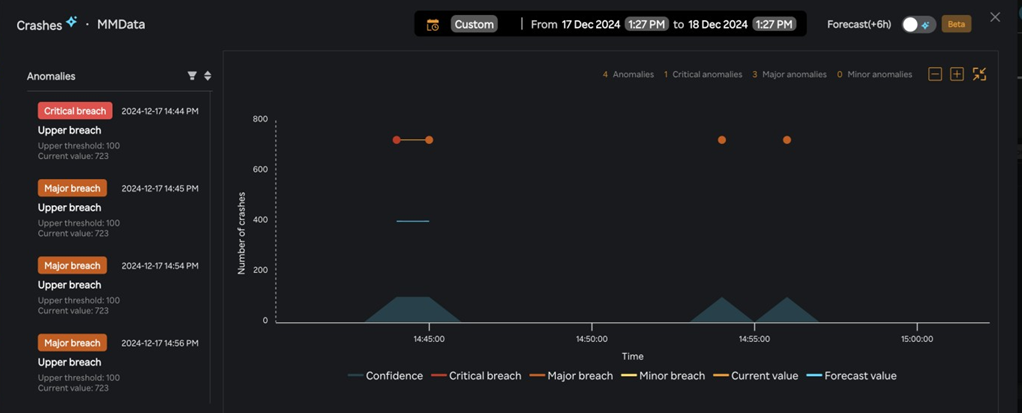
Performance
The following performance graph displays performance anomalies for Number of requests and HTTP response time in a period of 60 minutes and the forecast value for the next 6 hours. Hovering on the graph displays the threhold values that you have set which help distinguish between the normal and abnormal performance of number of requests and HTTP response time.