Onboarding to SixthSense through One Cloud
- Go to https://onecloud.rakuten-it.com/ and login.
A screen similar to the following appears. Note that there are no tenants created.
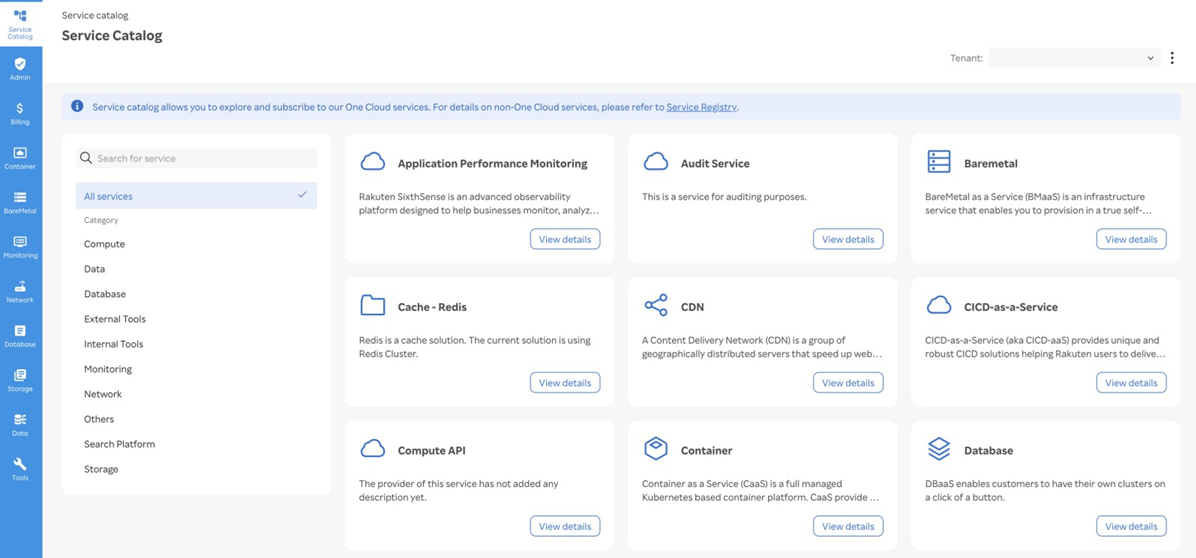
- Search for Application Performance Monitoring in the Search for service field available in the left pane.
A screen similar to the following appears.
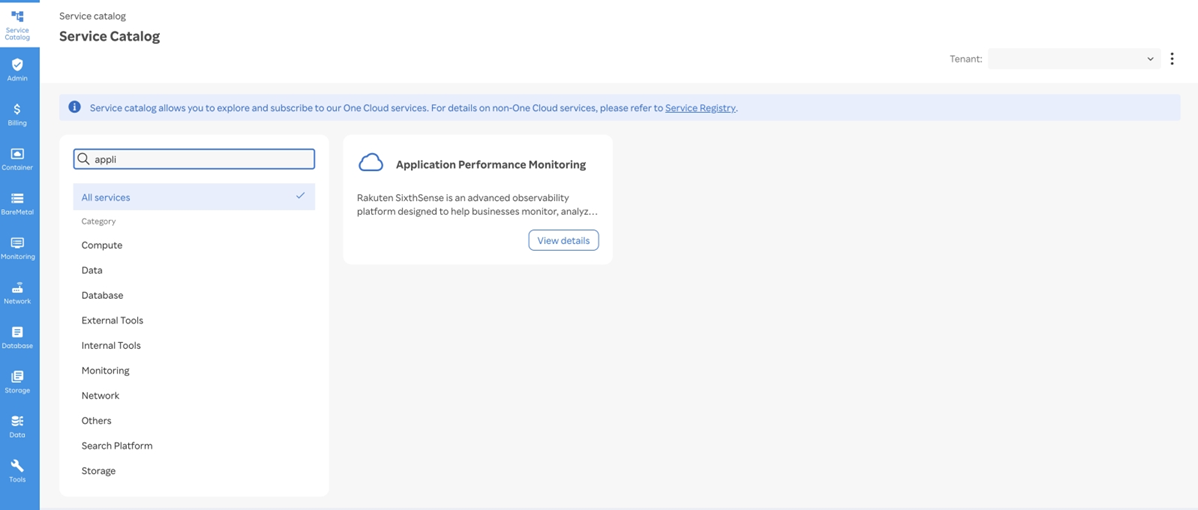
- Click View details on the Application Performance Monitoring card.
A screen similar to the following appears.
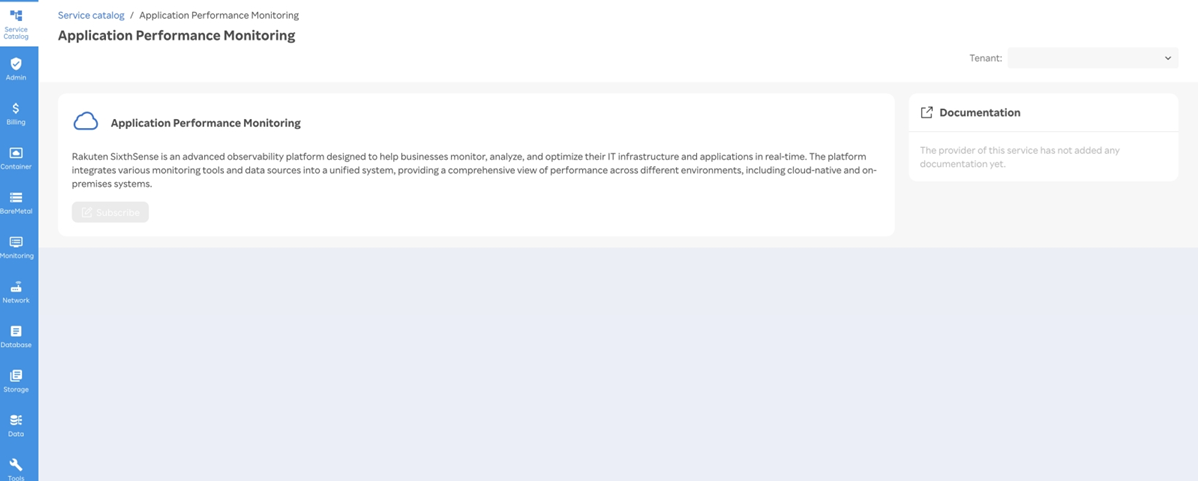
note
The Subscribe button is disabled and there are no tenants available in the Tenant drop-down list. Please contact One Cloud Support team to have a tenant created.
Once a tenant is created or if tenants already exist, you can perform the following steps.
- Go to https://onecloud.rakuten-it.com/ and login
A screen similar to the following appears.
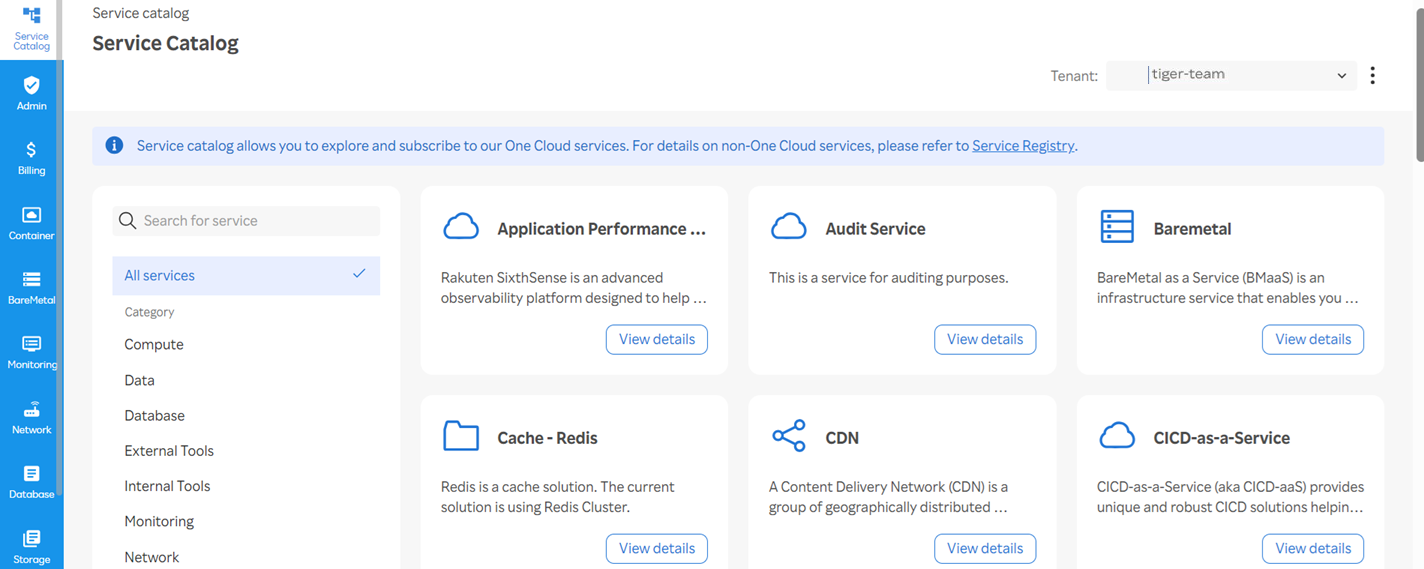
note
The Tenant drop-down lists all the tenants created.
- Search for Application Performance Monitoring in the Search for service field.
The following screen appears.
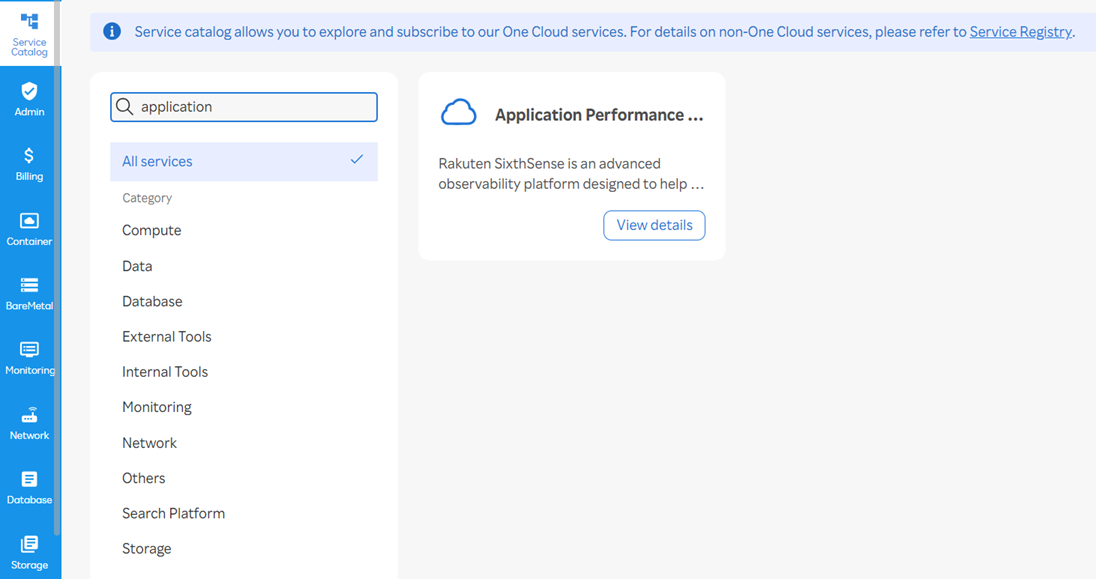
- Click View details on the Application Performance Monitoring card.
A screen similar to the following appears.
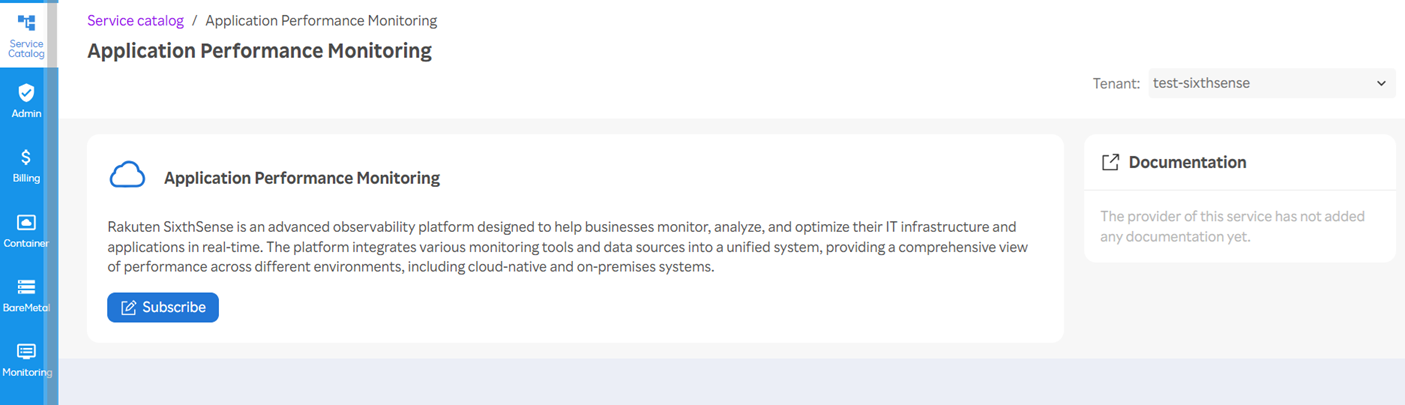
- Click Subscribe on the Application Performance Monitoring card.
The following screen appears.
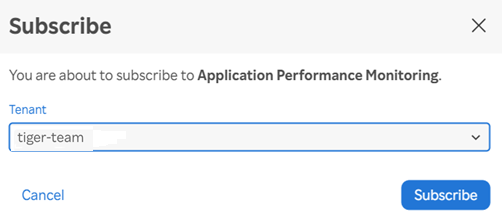
- Click Subscribe to confirm subscription to Application Performance Monitoring.
note
Once you subscribe, the application performance monitoring service is mapped to the tenant.
- Navigate to Monitoring > Application Performance Monitoring > APM on the left pane in the One Cloud portal.
The following Application Performance Monitoring screen appears.
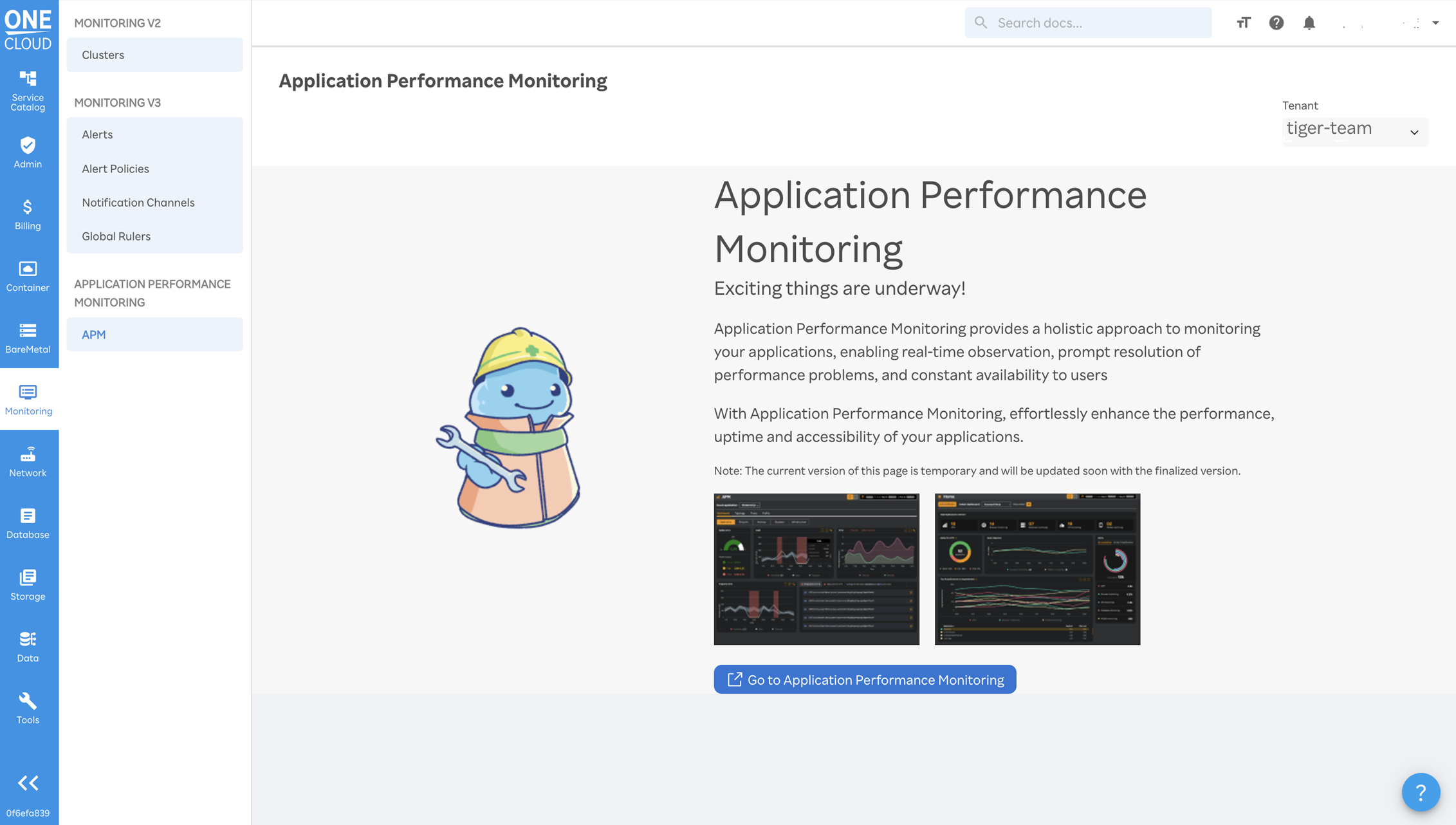
note
The Tenant drop-down list contains the tenant name that you subscribed to that is the tiger-team tenant.
- Click Go to Application Performance Monitoring to view the SixthSense application.
You will be redirected to SixthSense platform similar to the following screen. The tenant name (tiger-team) appears under the Rakuten SixthSense logo in the left pane.
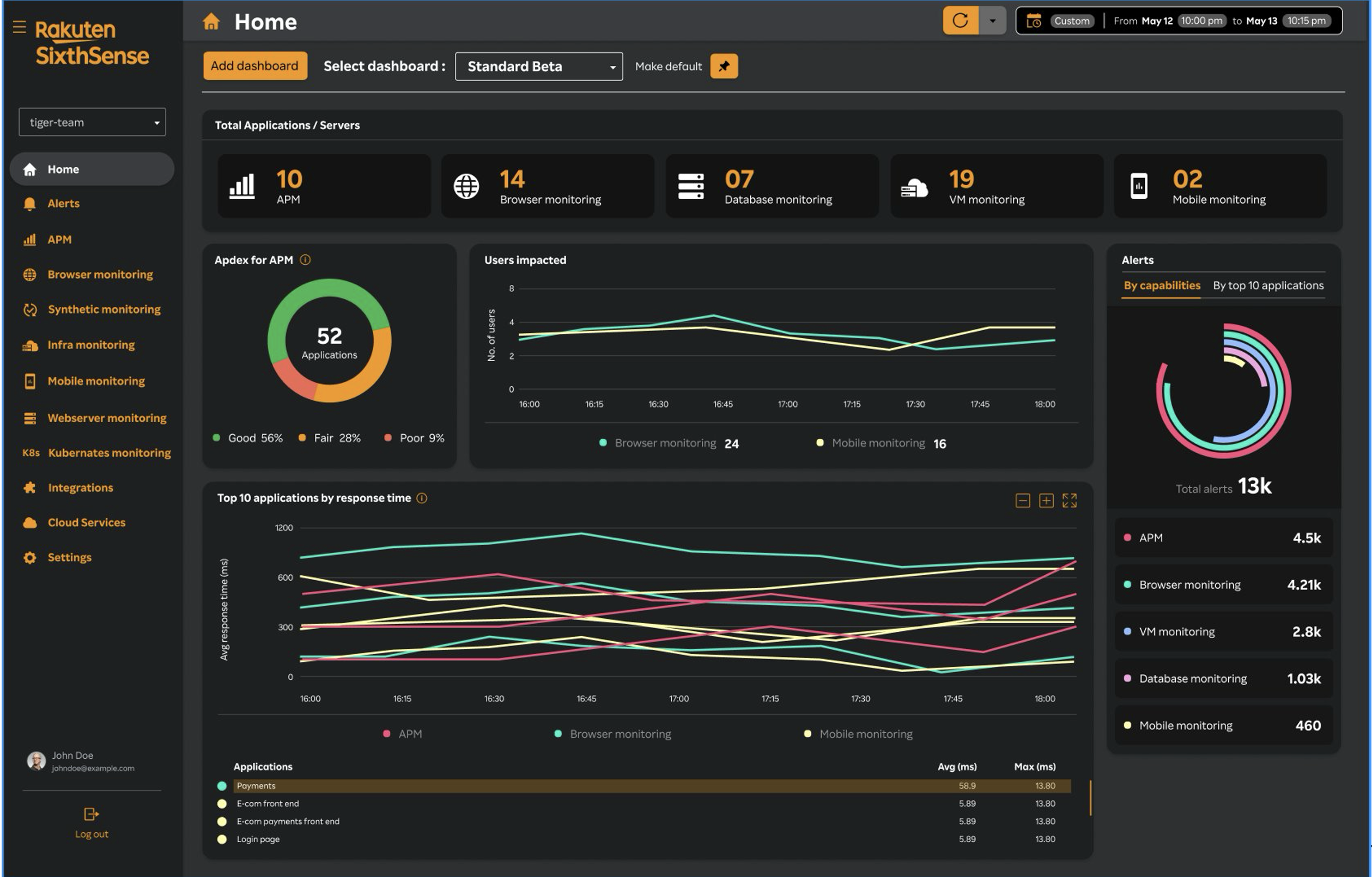
Install the APM agent. For more information, see Prerequisite checks for agent installation.